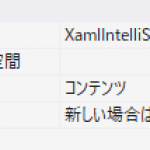だいぶん前に「PythonからC#で書いた.NET Framewokのクラスライブラリを読みだす」1つ目,2つ目
では.NET Frameworkのプログラムを読み出すことだった。
逆の「C#からPythonの関数を呼び出し」は更新が追い付いていないといって最新版をとってきていた。
多少最新バージョンからバージョンがずれていてもよいならpythonnet_py37_winなどなどnugetで入れられるようになっていた。むしろこちらの方が簡単だな。
nugetパッケージは.NET Frameworkならpythonnet_py37_winだし.NET Coreならpythonnet_netstandard_py37_win
やっぱりnugetパッケージは簡単.ただし,embeddable pythonをビルドターゲットフォルダに持ってきている。この参考でscipyまたはnumpyをインストールした方が便利。
ターゲットに入れて一緒に持ち運び....(scipyまで入れると相当 大きい)
using Python.Runtime;
using System;
using System.Collections.Generic;
using System.IO;
using System.Linq;
using System.Reflection;
using System.Text;
using System.Threading.Tasks;
namespace PythonEmbedSample
{
class Program
{
static void Main(string[] args)
{
string strPath = Environment.GetEnvironmentVariable("PATH");
string appDir = Directory.GetParent(Assembly.GetExecutingAssembly().Location).FullName + @"\python";
Environment.SetEnvironmentVariable("PATH", Path.PathSeparator + appDir, EnvironmentVariableTarget.Process);
using (Py.GIL())
{
PythonEngine.RunSimpleString("print('SAMPLE')");
}
}
}
}
python37._pthの#import siteのコメントアウトを解除して,https://bootstrap.pypa.io/get-pip.pyをもらってきて,...
embeddable pythonのディレクトリでpython get-pip.pyを実行して,
python -m pip install scipyを実行して... scipyを使えるようになった
例えば,sample.pyを作る splineで補間する例を追加してみた.
import numpy as np
from scipy import interpolate
def spline(x, y, xi):
x = np.array(x);
y = np.array(y);
xi = np.array(xi);
f = interpolate.interp1d(x, y, kind="cubic", fill_value="extrapolate")
yi = f(xi);
return yi;
そしてC#の側を次のようにいじってsample.pyのモジュールを読み込むようにする.
using Python.Runtime;
using System;
using System.Collections.Generic;
using System.IO;
using System.Linq;
using System.Reflection;
using System.Text;
using System.Threading.Tasks;
namespace PythonEmbedSample
{
class Program
{
static void Main(string[] args)
{
string strPath = Environment.GetEnvironmentVariable("PATH");
string appDir = Directory.GetParent(Assembly.GetExecutingAssembly().Location).FullName + @"\python";
Environment.SetEnvironmentVariable("PATH", Path.PathSeparator + appDir, EnvironmentVariableTarget.Process);
using (Py.GIL())
{
dynamic sys = Py.Import("sys");
// sample.pyを置くフォルダをパスに追加
sys.path.append(Directory.GetParent(Assembly.GetExecutingAssembly().Location).FullName);
dynamic sample = Py.Import("sample");
List<double> x = new List<double>(); // Python listへの変換予定
List<double> y = new List<double>(); // Python listへの変換予定
for (int i = 0; i < 10; i++)
{
x.Add(0.1 * i);
y.Add(Math.Sin(2.0 * Math.PI * x[i] / 1.0));
}
List<double> xi = new List<double>(); // Python listへの変換予定
for (int i = 0; i < 100; i++)
{
xi.Add(0.01 * i);
}
dynamic yi_ = sample.spline(x, y, xi); // numpy.arrayで返ってくる予定
List<double> yi = new List<double>(); // List<double>への変換は暗黙的にできないため
yi.AddRange((double[])yi_);
{
StreamWriter sw = new StreamWriter("sample_init.csv");
for (int i = 0; i < x.Count; i++)
{
sw.WriteLine(string.Format("{0},{1}", x[i], y[i]));
}
sw.Close();
}
{
StreamWriter sw = new StreamWriter("sample_interp.csv");
for (int i = 0; i < xi.Count; i++)
{
sw.WriteLine(string.Format("{0},{1}", xi[i], yi[i]));
}
sw.Close();
}
}
}
}
}